Orthanc Explorer 2 plugin¶
Contents
Introduction¶
This plugin provides a new User Interface (UI) to Orthanc. It aims at being more user-friendly, more configurable and more evolutive than the default Orthanc UI which was developed mainly for testing/administrative purpose.
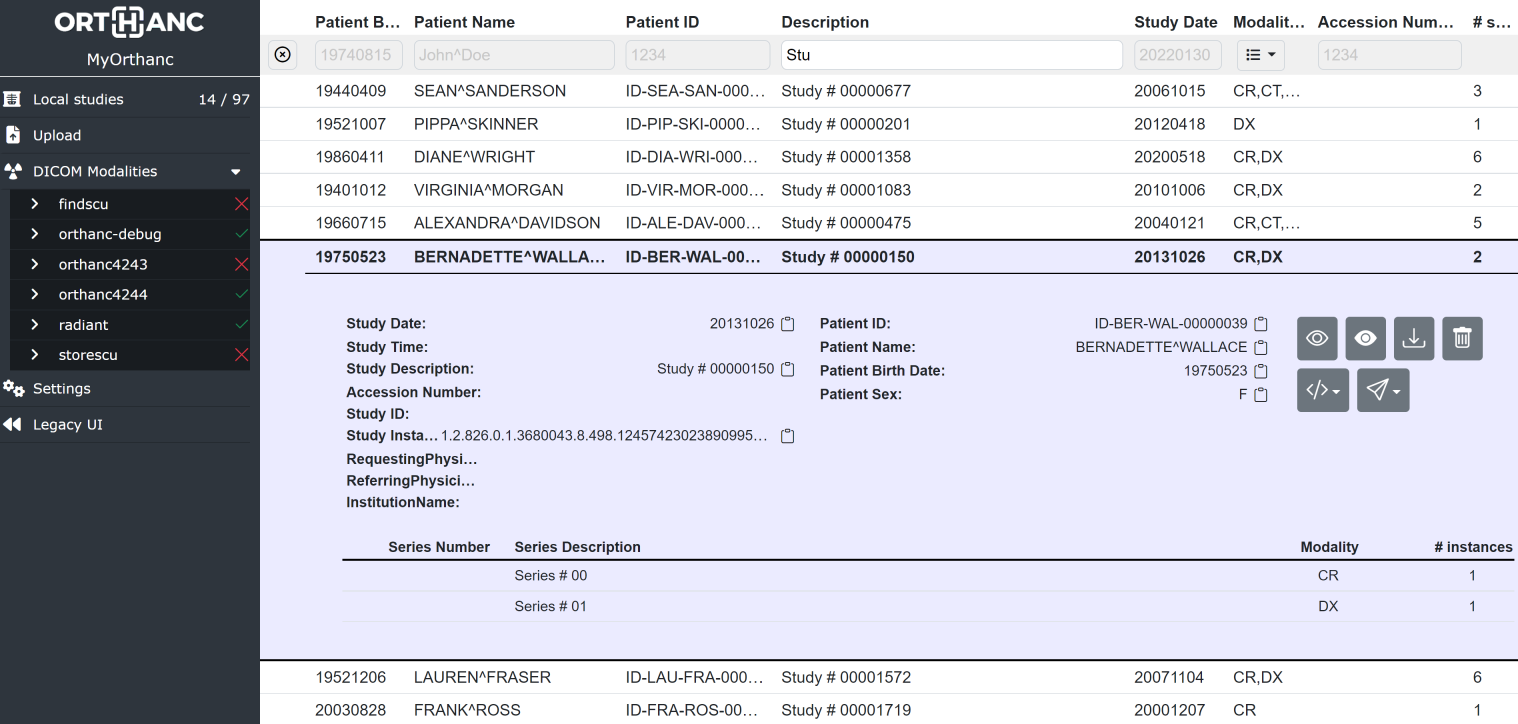
Note that a major difference between the legacy UI and Orthanc Explorer 2 (OE2) is that OE2 works only at the study level, not the patient level. The main page is the study list in which, of course, you can apply a filter to display only the studies of a single patient.
Since version 0.7.0, once connected to Keycloak and the orthanc-auth-service, OE2 is able to handle user permissions and sharing of links to access a single study. This is demonstrated in this sample.
How to get it ?¶
The source code is available on GitHub.
Binaries are included in:
The Windows installers,
The macOS packages.
Precompiled binaries of the plugin alone are also available for multiple platforms on the official download site.
Release notes are available here.
Depending on the configuration, the plugin can replace the default Orthanc UI you are redirected to when accessing orthanc at http://localhost:8042/. In any case, the new and old UI can coexist:
Orthanc Explorer 2 is available at http://localhost:8042/ui/app/
Legacy UI remains available at http://localhost:8042/app/explorer.html
Configuration¶
The plugin must be configured through a configuration file. The minimal configuration to include in your orthanc configuration file is:
"OrthancExplorer2" : {
"Enable": true,
"IsDefaultOrthancUI": true
}
There are many more options that are documented in the default configuration file.
Advanced features¶
User permissions and web diffusion¶
Check the documentation of the orthanc-auth-service companion web service that provides user permissions and sharing of studies.
Direct access to a selection of studies¶
You may open the OE2 interface directly on a specific study or patient by specifying DICOM Tags directly in the URL. e.g:
http://localhost:8042/ui/app/#/filtered-studies?PatientID="00000169"
http://localhost:8042/ui/app/#/filtered-studies?StudyDate=20220512-20220513&ModalitiesInStudy=CR\DX
http://localhost:8042/ui/app/#/filtered-studies?StudyInstanceUID="1.2.3"
http://localhost:8042/ui/app/#/filtered-studies?StudyInstanceUID="1.2.3"&expand
http://localhost:8042/ui/app/#/filtered-studies?StudyInstanceUID="1.2.3"&expand=study
http://localhost:8042/ui/app/#/filtered-studies?StudyInstanceUID="1.2.3"&expand=series
And, from OE2 1.7.0, when working with SQLite or PostgreSQL 7.0+, you may also define the ordering:
http://localhost:8042/ui/app/#/filtered-studies?StudyDate=20231213-20241213&order-by=DicomTag,StudyDate,ASC;DicomTag,PatientName,ASC;Metadata,LastUpdate,DESC
By default, OE2 will add a wildcard * at the beginning and at the end of the search text. Therefore, searching
for PatientID=1234 will actually search for PatientID=*1234*. If you do not want to have these extra wildcards
added, you should use " at the beginning and/or at the end of the search text. Therefore, searching for
PatientID="1234" will return only the studies whose PatientID is exactly 1234.
These " can also be used in the User Interface search fields.
DICOM Modifications¶
Since version 0.6.0, it is possible to edit some of the DICOM Tags directly in the User Interface. DICOM Modification is quite a complex topic that is provided by Orthanc REST API. The Orthanc Explorer 2 User Interface aims at simplifying its use but is also limiting it to common use cases mainly related to correcting errors in Patient and Study DICOM Tags.
At study level, it is possible to:
Modify a Study
to attach it to another existing patient by providing the
PatientIDif e.g. the study was acquired for the wrong patient.to edit the patient in all its studies if e.g. the
PatientNamewas misspelled.correct patient or study tags in this study only if e.g. the
StudyDescriptionwas incorrect.
Anonymize a Study and possibly provide the anonymized
PatientIDorPatientNameto e.g. force it to a specific identifier for a clinical study.
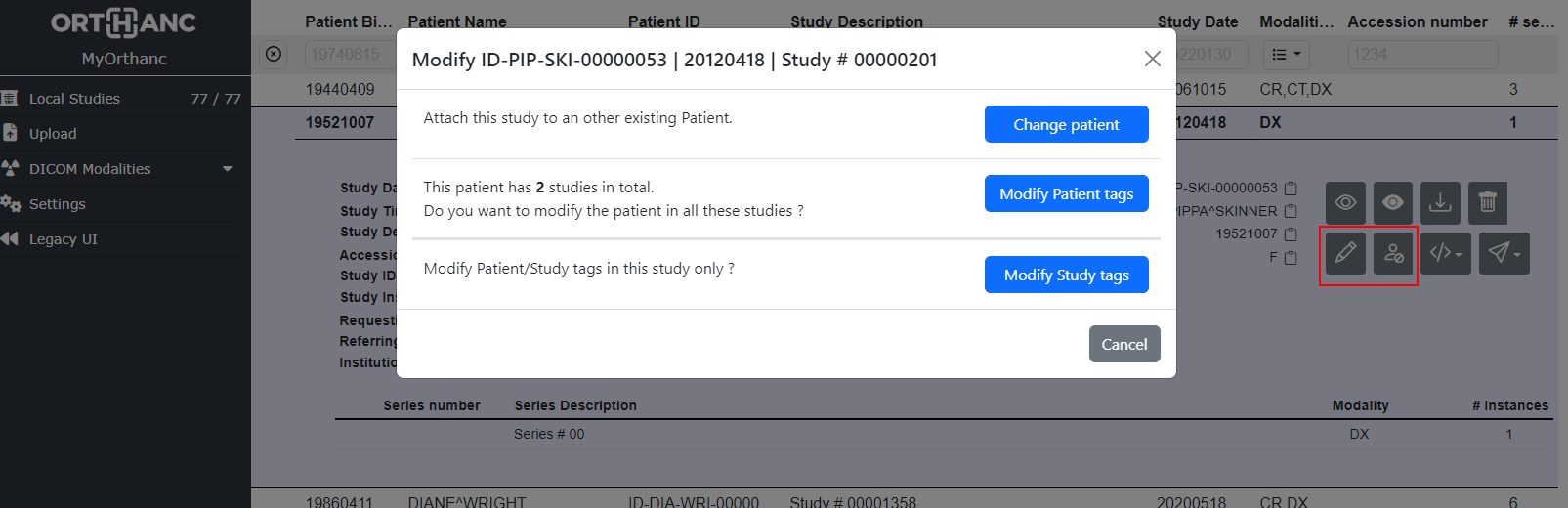
At series level, it is possible to:
Modify a Series
to move it to another existing study by providing the
StudyInstanceUIDif e.g. the operator forgot to switch patient in the modalityto move it to a new study if e.g. the operator forgot to switch patient in the modality
correct series tags in this series only if e.g. the
SeriesDescriptionwas incorrect.
Anonymize a Series and possibly provide the anonymized
PatientIDorPatientNameto e.g. force it to a specific identifier for a clinical study.
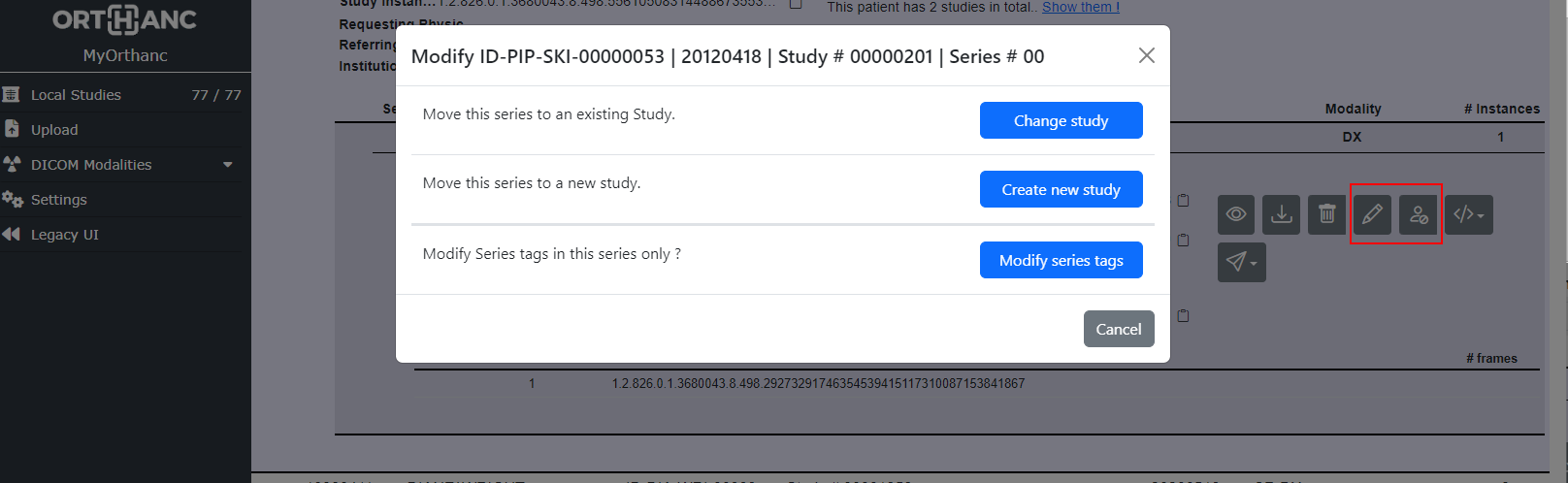
Each time you modify a study, the user interface might propose you 3 modification modes related to the handling of the DICOM identifiers .
You may modify the original study and have Orthanc generates new
StudyInstanceUID,SeriesInstanceUIDandSOPInstanceUIDDICOM Tags. This means the that orthanc identifiers will change and the source study will be deleted.You may keep the original
StudyInstanceUID,SeriesInstanceUIDandSOPInstanceUIDDICOM Tags. This means the that orthanc identifiers will not change (unless you also change thePatientIDand the study will be modified “in place”).You may keep the original study and create a modified copy. In this case, of course, the new modified copy will have a different orthanc identifiers.
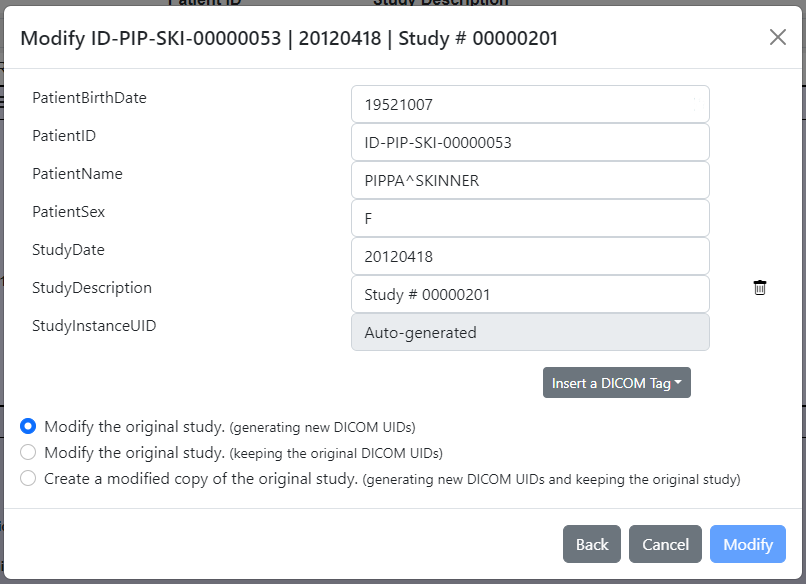
There are many options related to DICOM Modification in the plugin
default configuration file.
Check the Modifications section and the PatientMainTags, StudyMainTags, SeriesMainTags, EnableAnonymization
and EnableModification configurations.
Retrieve a study from a distant modality and open the viewer¶
If you want to open e.g. the Stone Web viewer:: on a study that is not yet stored in Orthanc but that you know that it is stored in a remote modality, you may use this endpoint:
http://localhost:8042/ui/app/retrieve-and-view.html?StudyInstanceUID=1.2.3....&modality=pacs&viewer=stone-viewer
This will first check if the study is already in Orthanc, if not, it will retrieve it from the modality and, once the transfer is complete, open the viewer.
This feature has been introduced in v 0.7.0.
Theming the interface¶
Since v 1.3.0, one can chose between 2 default themes: dark and light through the "Theme" configuration.
Furthermore, it is also possible to customize further the UI by providing a custom logo from a file or url.
For advanced users, it is also possible to provide a custom CSS to customize the UI appearance. You may get inspiration from the default dark and light CSS:
{
"OrthancExplorer2": {
"Theme": "light", // or "dark"
"CustomCssPath": "/home/my/path/to/custom.css" // optional customized CSS
"CustomLogoUrl": "https://my.company/logo.png", // optional custom logo from url
"CustomLogoPath": "/home/my/path/to/logo.png", // optional custom logo from file
"UiOptions" : {
// ...
}
}
}
You’ll also find a full sample of OE2 customization here.
Bug reports & support¶
As usual, you can get support and report issues from the Orthanc Users group.
You may also directly introduce bugs or feature requests in GitHub.
The plugin is currently maintained by the Orthanc Team who, like many of you, enjoys receiving a salary for his work. Feel free to hire us if you need a specific feature or bug fixed.
Donations to Open Collective may also be used to maintain/develop this plugin.